In my previous article on reducing heavy data usage on Android phones (see https://www.hovatek.com/blog/how-to-solve-the-problem-of-heavy-data-consumption-in-iphone-ipad-and-android-smartphones-tablets/ ) , I listed GPS as one of the major data consumers. GPS could go on to be a nuisance when it just wont stay off (just like Wi-Fi @ https://www.hovatek.com/blog/how-to-fix-wi-fi-automatically-turning-on-or-off-on-an-android-phone/ ). In this guide, we’ll be looking at common reasons why GPS just wont stay off and what to do when you encounter such.
What is GPS?
GPS means Global Positioning System. Its a system that is integrated into your Android phone to enable Satellites (and by extension, applications) to track your phone’s location.
Is GPS a good thing?
On its own, it is. It just becomes a dangerous thing when controlled by a malicious user. GPS could help track lost people, animals or items and is an indispensable security tool. Some websites and social media applications make use of GPS to personalize your user experience and return more relevant search results. Electronic maps like Google Maps rely on GPS. In short, anything that has to do with location, GPS is your man.
How do I enable or disable GPS on an Android phone?
The exact steps vary with device but generally, to enable or disable GPS on an Android phone, navigate to Settings > Location . You could toggle On / Off or Check / Uncheck to Enable / Disable GPS.
Why does my GPS keep turning On on its own?
There are two major reasons why you could be experiencing this:
1. You actually failed to disable GPS
2. An installed application which requires GPS keeps enabling it.
No. 2 is the most common cause (except in the case of some China phones which come pre-loaded with Spyware).
How do I fix an Android phone whose GPS automatically turns ON?
This – as earlier mentioned – is often caused by installed apps. Such apps could be root (require root permission) or non-root (don’t require root permission) level apps (see https://www.hovatek.com/blog/how-to-root-android-easily-without-pc/ to know more about root in Android).
Some techniques to employ are:
1. Uninstall suspicious apps: Apps which continue to auto-enable GPS are obviously overriding your set preferences just like Adware which auto-enable data to keep downloading unwanted apps or popping up unsolicited adverts. The first place to look is recently installed apps. Consider uninstalling apps that were installed shortly before the GPS issue began.
2. Selectively freeze / disable apps: Using task managers like Greenify , freeze apps one at a time so you can isolate the app(s) which might be responsible for the GPS menace. The GPS function will behave normally when such apps are disabled and resume misbehaving when they are re-enabled.
3. Safe Mode: Booting an Android phone into Safe Mode enables you run the Android phone in a state where third party apps are disabled. This will confirm if the GPS issue is caused by a third party application. To boot an Android phone into Safe Mode, follow the guide @ https://www.hovatek.com/forum/thread-565.html
4. Factory reset: A factory reset wipes user data, settings and installed apps. In a case where you’re having difficulty locating the culprit, a factory reset could be a much faster way to get it done. You could do a factory reset in Recovery mode or under Settings > Backup & reset
5. Format then Re-flash the factory ROM: The install location of the culprit app is another factor to consider. Some of these apps try to avoid removal so they hide in the system/apps folder or vendor/operator/app . What this means is that a normal factory reset wont get rid of such apps. In such cases, you would need to wipe the phone then re-flash the stock ROM. The exact method to use will depend on the phone’s processor type (Chipset).
How do I monitor the GPS activity on an Android phone?
That’s a good line of thought. If you can monitor what is calling GPS, you can locate the culprit , not so? OS Monitor is one of such apps. feel free to use other Android process monitors.
Hovatek….just a button away!
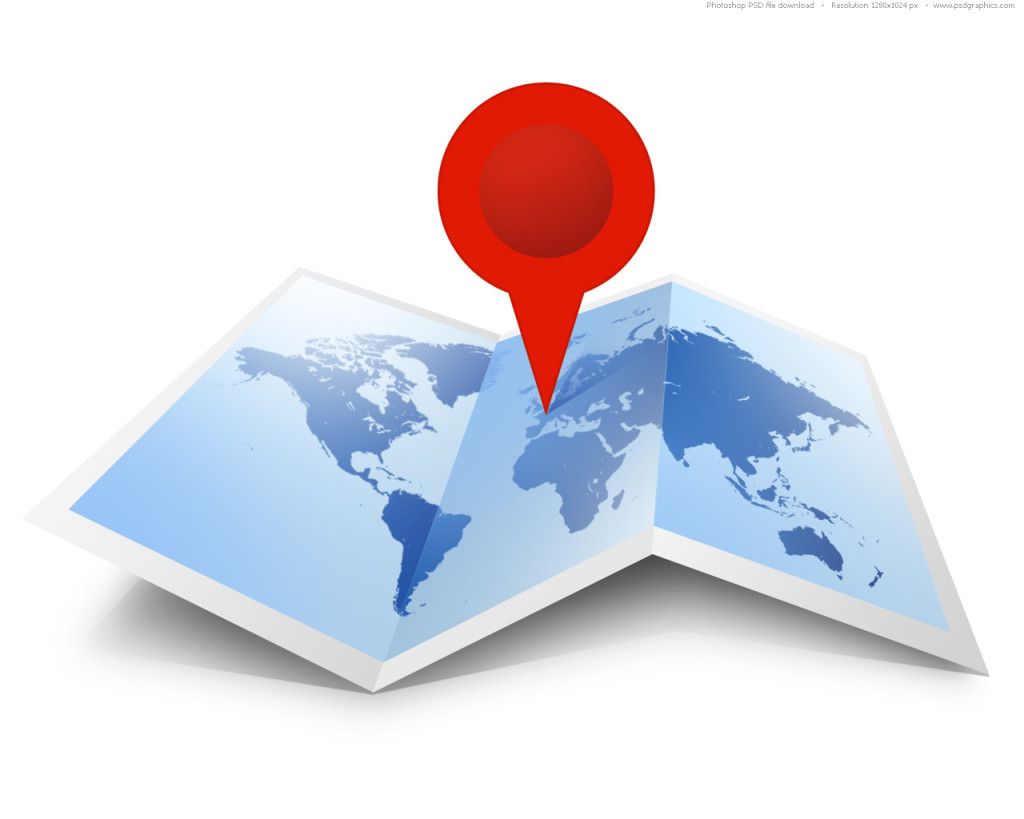
i have brick my android phone
(Infinix Zero 2 32gb) I installed
a Genius Root(kinguser) some weeks
back but it did not root my phone, i
decided to upgrade my phone
recently to the latest version but in
the process of installing the update
my phone got stuck at boot loop.(the
device refuse to boot normally)
I have a SP FLASH TOOL and I don’t
know how the solve the problem…i
need your help.Thanks
Here are the option on my device
screen:
Android System Recovery
reboot system now
power off
apply update from ADB
apply update from sdcard
apply update from sdcard2
apply update from Cache
wipe data/factory reset
wipe cache partition
backup user data
restore user data
I clicked the reboot option but since then my phone has not come up
Please, create a new thread at our forum and our forums reps will provide free step by step assistance
see https://forum.hovatek.com/thread-514.html for how to create a thread